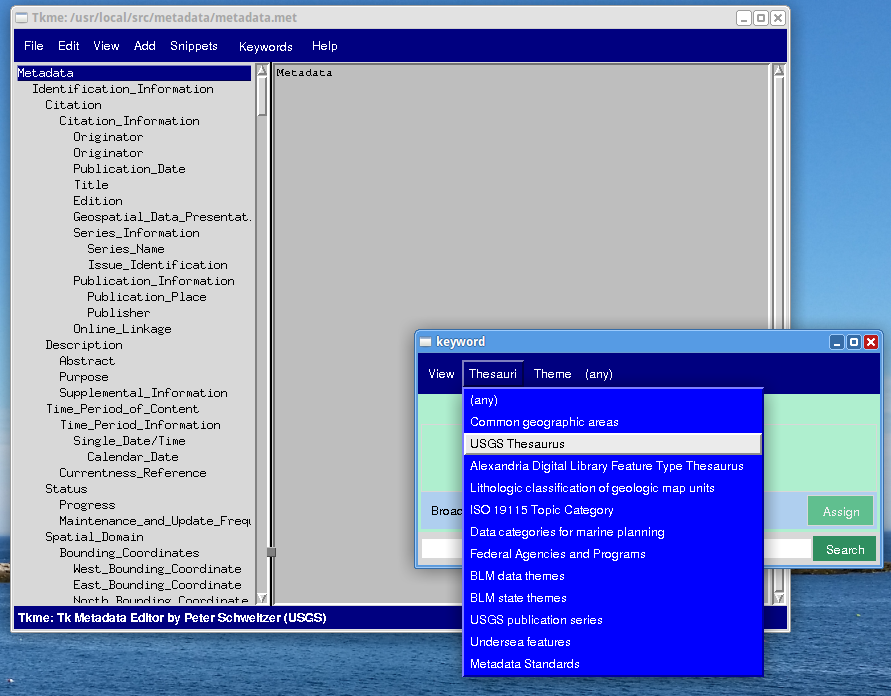In Tkme version 3 there is a new facility to help you choose keywords. It uses the vocabulary services at https://www2.usgs.gov/science/services.html and includes both browse and search interfaces to help you decide which keywords to use for your metadata. This carousel shows how.